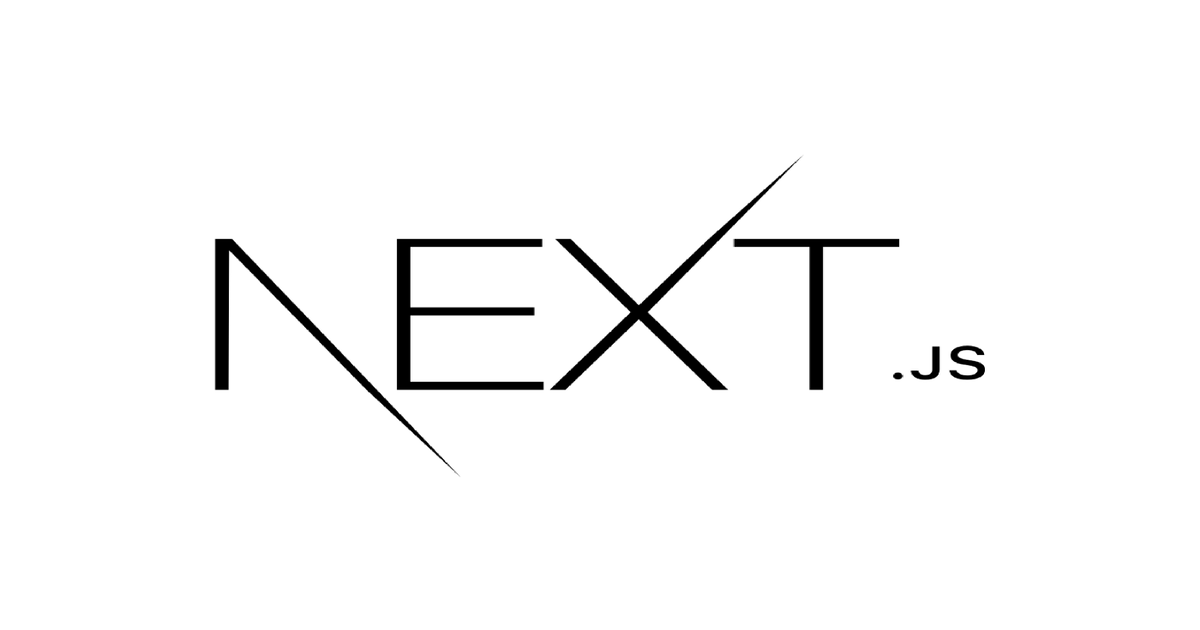Next.js Learn - 15. Adding Authentication 번역
본 포스팅은 Next.js Learn의 Adding Authentication 내용을 번역한 것입니다.
이전 장에서는 form 유효성 검사를 추가하고 접근성을 개선하여 인보이스 경로 구축을 완료했습니다. 이 장에서는 대시보드에 인증을 추가하겠습니다.
In this chapter
앞으로 다룰 주제는 다음과 같습니다.
- Authentication에 대하여
- NextAuth.js를 사용하여 앱에 인증을 추가하는 방법
- Middleware를 사용하여 사용자를 리다이렉션하고 경로를 보호하는 방법
- React의
useFormStatus,useFormState를 사용하여 보류 중인 상태와 form 오류를 처리하는 방법
What is authentication?
인증은 오늘날 많은 웹 애플리케이션에서 핵심적인 부분입니다. 인증은 시스템에서 사용자가 본인이 맞는지 확인하는 방법입니다. 보안 웹사이트에서는 사용자의 신원을 확인하기 위해 여러 가지 방법을 사용하는 경우가 많습니다. 예를 들어 사용자 이름과 비밀번호를 입력한 후 인증 코드를 디바이스로 보내거나 구글 인증기와 같은 외부 앱을 사용할 수 있습니다. 이러한 2단계 인즌(2FA)는 보안을 강화하는 데 도움이 됩니다. 누군가 내 비밀번호를 알아내더라도 고유 토큰 없이는 내 계정에 액세스할 수 없습니다.
Authentication vs Authorization
웹 개발에서 Authentication(인증)과 Authorization(인가)은 서로 다른 역할을 합니다.
- Authentication은 사용자가 자신이 말한 사람이 맞는지 확인하는 것입니다. 이름과 비밀번호 같은 정보를 통해 신원을 증명하는 것입니다.
- Authorization은 다음 단계입니다. 사용자의 신원이 확인되면 권한 부여를 통해 애플리케이션의 어떤 부분을 사용할 수 있는지 결정합니다.
즉, Authentication은 사용자가 누구인지 확인하고 Authorization은 애플리케이션에서 수행하거나 액세스할 수 있는 작업을 결정합니다.
Creating the login route
먼저 애플리케이션에 /login이라는 새 경로를 만들고 다음 코드를 붙여넣습니다.
1
2
3
4
5
6
7
8
9
10
11
12
13
14
15
16
17
18
19
// /app/login/page.tsx
import AcmeLogo from '@/app/ui/acme-logo';
import LoginForm from '@/app/ui/login-form';
export default function LoginPage() {
return (
<main className="flex items-center justify-center md:h-screen">
<div className="relative mx-auto flex w-full max-w-[400px] flex-col space-y-2.5 p-4 md:-mt-32">
<div className="flex h-20 w-full items-end rounded-lg bg-blue-500 p-3 md:h-36">
<div className="w-32 text-white md:w-36">
<AcmeLogo />
</div>
</div>
<LoginForm />
</div>
</main>
);
}
이 장의 뒷부분에서 업데이트할 <LoginForm>을 가져오는 페이지를 볼 수 있습니다.
NextAuth.js
애플리케이션에 인증을 추가하기 위해 NextAuth.js를 사용할 것입니다. NextAuth.js는 세션 관리, 로그인 및 로그아웃, 기타 인증 측면과 관련된 복잡성을 상당 부분 추상화합니다. 이러한 기능을 수동으로 구현할 수 있지만 시간이 많이 걸리고 오류가 발생하기 쉽습니다. NextAuth.js는 프로세스를 간소화하여 Next.js 애플리케이션에서 인증을 위한 통합 솔루션을 제공합니다.
Setting NextAuth.js
터미널에서 다음 명령을 실행하여 NextAuth.js를 설치합니다.
1
pnpm i next-auth@beta
여기에서는 Next.js 14와 호환되는 NextAuth.js beta 버전을 설치하는 것입니다. 다음으로 애플리케이션의 비밀 키를 생성합니다. 이 키는 쿠키를 암호화하여 사용자 세션의 보안을 보장하는 데 사용됩니다. 터미널에서 다음 명령을 실행하여 이 작업을 수행할 수 있습니다.
1
openssl rand -base64 32
그런 다음 .env 파일에서 생성한 키를 AUTH_SECRET 변수에 추가합니다:
1
2
3
// /.env
AUTH_SECRET=your-secret-key
인증이 프로덕션 환경에서 작동하려면 Vercel 프로젝트에서도 환경 변수를 업데이트해야 합니다. Vercel에서 환경 변수를 추가하는 방법에 대한 이 가이드를 확인하세요.
Adding the pages option
프로젝트의 루트에서 authConfig 객체를 내보내는 auth.config.ts 파일을 만듭니다. 이 객체에는 NextAuth.js에 대한 구성 옵션이 포함됩니다. 지금은 pages 옵션만 포함됩니다.
1
2
3
4
5
6
7
8
9
// /auth.config.ts
import type { NextAuthConfig } from 'next-auth';
export const authConfig = {
pages: {
signIn: '/login',
},
};
pages 옵션을 사용하여 사용자 정의 로그인, 로그아웃 및 오류 페이지의 경로를 지정할 수 있습니다. 이 옵션은 필수는 아니지만 pages 옵션에 signIn: '/login'을 추가하면 사용자가 NextAuth.js 기본 페이지가 아닌 사용자 정의 로그인 페이지로 리다이렉션됩니다.
Protecting your routes with Next.js Middleware
다음으로 경로를 보호하는 로직을 추가합니다. 이렇게 하면 사용자가 로그인하지 않으면 대시보드 페이지에 액세스할 수 없게 됩니다.
1
2
3
4
5
6
7
8
9
10
11
12
13
14
15
16
17
18
19
20
21
22
23
// /auth.config.ts
import type { NextAuthConfig } from 'next-auth';
export const authConfig = {
pages: {
signIn: '/login',
},
callbacks: {
authorized({ auth, request: { nextUrl } }) {
const isLoggedIn = !!auth?.user;
const isOnDashboard = nextUrl.pathname.startsWith('/dashboard');
if (isOnDashboard) {
if (isLoggedIn) return true;
return false; // Redirect unauthenticated users to login page
} else if (isLoggedIn) {
return Response.redirect(new URL('/dashboard', nextUrl));
}
return true;
},
},
providers: [], // Add providers with an empty array for now
} satisfies NextAuthConfig;
authorized callback은 요청이 Next.js Middleware를 통해 페이지에 액세스할 수 있는 권한이 있는지 확인하는 데 사용됩니다. 요청이 완료되기 전에 호출 되며, auth 및 request 속성을 가진 객체를 받습니다. auth 속성에는 사용자의 세션이 포함되고 request 속성에는 들어오는 요청이 포함됩니다.
providers 옵션은 다양한 로그인 옵션을 나열하는 배열입니다. 지금은 NextAuth config를 충족하기 위해 빈 배열입니다. 이에 대한 자세한 내용은 Adding the Credentials provider 섹션에서 확인할 수 있습니다.
다음으로 authConfig 객체를 미들웨어 파일로 가져와야 합니다. 프로젝트 루트에서 middleware.ts라는 파일을 만들고 다음 코드를 붙여넣습니다.
1
2
3
4
5
6
7
8
9
10
11
// /middleware.ts
import NextAuth from 'next-auth';
import { authConfig } from './auth.config';
export default NextAuth(authConfig).auth;
export const config = {
// https://nextjs.org/docs/app/building-your-application/routing/middleware#matcher
matcher: ['/((?!api|_next/static|_next/image|.*\\.png$).*)'],
};
authConfig 객체를 사용하여 NextAuth.js를 초기화하고 auth 속성을 내보내고 있습니다. 또한 미들웨어의 matcher 옵션을 사용하여 특정 경로에서 실행되도록 지정하고 있습니다. 이 작업에 미들웨어를 사용하면 미들웨어가 인증을 확인할 때까지 보호된 경로가 렌더링을 시작하지 않으므로 애플리케이션의 보안과 성능이 모두 향상된다는 이점이 있습니다.
Password hashing
비밀번호를 데이터베이스에 저장하기 전에 해싱을 하는 것이 좋습니다. 해싱은 비밀번호를 무작위로 표시되는 고정 길이의 문자열로 변환하여 사용자의 데이터가 노출되더라도 보안 계층을 제공합니다. seed.js 파일에서는 데이터베이스에 저장하기 전에 사용자의 비밀번호를 해싱하기 위해 bcrypt라는 패키지를 사용했습니다. 이 장의 뒷부분에서 사용자가 입력한 비밀번호를 데이터베이스에 있는 비밀번호와 일치하는지 비교하기 위해 다시 사용할 것입니다. bcrypt 패키지를 위한 별도의 파일을 만들어야 합니다. 이는 bcrypt가 Next.js 미들웨어에서 사용할 수 없는 Node.js API에 의존하기 때문입니다.
authConfig 객체를 퍼뜨리는 auth.ts라는 새 파일을 만듭니다.
1
2
3
4
5
6
7
8
// /auth.ts
import NextAuth from 'next-auth';
import { authConfig } from './auth.config';
export const { auth, signIn, signOut } = NextAuth({
...authConfig,
});
Adding the Credentials provider
다음으로 NextAuth.js에 providers 옵션을 추가해야 합니다. 공급자는 Google 또는 Github와 같은 다양한 로그인 옵션을 나열하는 배열입니다. 이 과정에서는 Credentials provider만 사용하는 데 중점을 두겠습니다.
Credentials provider을 통해 사용자는 사용자 이름과 비밀번호로 로그인 할 수 있습니다.
1
2
3
4
5
6
7
8
9
10
// /auth.ts
import NextAuth from 'next-auth';
import { authConfig } from './auth.config';
import Credentials from 'next-auth/providers/credentials';
export const { auth, signIn, signOut } = NextAuth({
...authConfig,
providers: [Credentials({})],
});
Good to know
Credentials provider를 사용하고 있지만 일반적으로 OAuth 또는 email 공급업체와 같은 대체 공급업체를 사용하는 것이 좋습니다. 전체 옵션 목록은 NextAuth.js 문서를 참조하세요.
Adding the sign in functionality
authorize 함수를 사용하여 인증 로직을 처리할 수 있습니다. Server Action과 마찬가지로 zod를 사용하여 이메일과 비밀번호의 유효성을 검사한 후 데이터베이스에 사용자가 존재하는지 확인할 수 있습니다.
1
2
3
4
5
6
7
8
9
10
11
12
13
14
15
16
17
18
19
// /auth.ts
import NextAuth from 'next-auth';
import { authConfig } from './auth.config';
import Credentials from 'next-auth/providers/credentials';
import { z } from 'zod';
export const { auth, signIn, signOut } = NextAuth({
...authConfig,
providers: [
Credentials({
async authorize(credentials) {
const parsedCredentials = z
.object({ email: z.string().email(), password: z.string().min(6) })
.safeParse(credentials);
},
}),
],
});
자격 증명의 유효성을 검사항 후 데이터베이스에서 사용자를 쿼리하는 새 getUser 함수를 만듭니다.
1
2
3
4
5
6
7
8
9
10
11
12
13
14
15
16
17
18
19
20
21
22
23
24
25
26
27
28
29
30
31
32
33
34
35
36
37
38
39
40
// /auth.ts
import NextAuth from 'next-auth';
import Credentials from 'next-auth/providers/credentials';
import { authConfig } from './auth.config';
import { z } from 'zod';
import { sql } from '@vercel/postgres';
import type { User } from '@/app/lib/definitions';
import bcrypt from 'bcrypt';
async function getUser(email: string): Promise<User | undefined> {
try {
const user = await sql<User>`SELECT * FROM users WHERE email=${email}`;
return user.rows[0];
} catch (error) {
console.error('Failed to fetch user:', error);
throw new Error('Failed to fetch user.');
}
}
export const { auth, signIn, signOut } = NextAuth({
...authConfig,
providers: [
Credentials({
async authorize(credentials) {
const parsedCredentials = z
.object({ email: z.string().email(), password: z.string().min(6) })
.safeParse(credentials);
if (parsedCredentials.success) {
const { email, password } = parsedCredentials.data;
const user = await getUser(email);
if (!user) return null;
}
return null;
},
}),
],
});
그런 다음 bcrypt.compare를 호출하여 비밀번호가 일치하는지 확인합니다.
1
2
3
4
5
6
7
8
9
10
11
12
13
14
15
16
17
18
19
20
21
22
23
24
25
26
27
28
29
30
31
32
33
34
// /auth.ts
import NextAuth from 'next-auth';
import Credentials from 'next-auth/providers/credentials';
import { authConfig } from './auth.config';
import { sql } from '@vercel/postgres';
import { z } from 'zod';
import type { User } from '@/app/lib/definitions';
import bcrypt from 'bcrypt';
// ...
export const { auth, signIn, signOut } = NextAuth({
...authConfig,
providers: [
Credentials({
async authorize(credentials) {
// ...
if (parsedCredentials.success) {
const { email, password } = parsedCredentials.data;
const user = await getUser(email);
if (!user) return null;
const passwordsMatch = await bcrypt.compare(password, user.password);
if (passwordsMatch) return user;
}
console.log('Invalid credentials');
return null;
},
}),
],
});
마지막으로 비밀번호가 일치하면 user를 반환하고, 그렇지 않으면 null을 반환하여 사용자가 로그인하지 못하도록 합니다.
Updating the login form
이제 인증 로직을 로그인 form과 연결해야 합니다. actions.ts 파일에서 authenticate라는 새 작업을 만듭니다. 이 액션은 auth.ts에서 signIn 함수를 가져와야 합니다.
1
2
3
4
5
6
7
8
9
10
11
12
13
14
15
16
17
18
19
20
21
22
23
24
25
// /app/lib/actions.ts
import { signIn } from '@/auth';
import { AuthError } from 'next-auth';
// ...
export async function authenticate(
prevState: string | undefined,
formData: FormData,
) {
try {
await signIn('credentials', formData);
} catch (error) {
if (error instanceof AuthError) {
switch (error.type) {
case 'CredentialsSignin':
return 'Invalid credentials.';
default:
return 'Something went wrong.';
}
}
throw error;
}
}
CredentialsSignin 오류가 발생하면 적절한 오류 메세지를 표시하고 싶을 것입니다. NextAuth.js 오류에 대한 자세한 내용은 다음 문서에서 확인할 수 있습니다.
마지막으로 login-form.tsx 컴포넌트에서 React의 useFormState를 사용하여 서버 액션을 호출하고 form 오류를 처리하고 useFormStatus를 사용하여 form의 보류 중인 상태를 처리할 수 있습니다.
1
2
3
4
5
6
7
8
9
10
11
12
13
14
15
16
17
18
19
20
21
22
23
24
25
26
27
28
29
30
31
32
33
34
35
36
37
38
39
40
41
42
43
44
45
46
47
48
49
50
51
52
53
54
55
56
57
58
59
60
61
62
63
64
65
66
67
68
69
70
71
72
73
74
75
76
77
78
79
80
81
82
83
84
85
86
87
88
89
90
91
92
// app/ui/login-form.tsx
'use client';
import { lusitana } from '@/app/ui/fonts';
import {
AtSymbolIcon,
KeyIcon,
ExclamationCircleIcon,
} from '@heroicons/react/24/outline';
import { ArrowRightIcon } from '@heroicons/react/20/solid';
import { Button } from '@/app/ui/button';
import { useFormState, useFormStatus } from 'react-dom';
import { authenticate } from '@/app/lib/actions';
export default function LoginForm() {
const [errorMessage, dispatch] = useFormState(authenticate, undefined);
return (
<form action={dispatch} className="space-y-3">
<div className="flex-1 rounded-lg bg-gray-50 px-6 pb-4 pt-8">
<h1 className={`${lusitana.className} mb-3 text-2xl`}>
Please log in to continue.
</h1>
<div className="w-full">
<div>
<label
className="mb-3 mt-5 block text-xs font-medium text-gray-900"
htmlFor="email"
>
Email
</label>
<div className="relative">
<input
className="peer block w-full rounded-md border border-gray-200 py-[9px] pl-10 text-sm outline-2 placeholder:text-gray-500"
id="email"
type="email"
name="email"
placeholder="Enter your email address"
required
/>
<AtSymbolIcon className="pointer-events-none absolute left-3 top-1/2 h-[18px] w-[18px] -translate-y-1/2 text-gray-500 peer-focus:text-gray-900" />
</div>
</div>
<div className="mt-4">
<label
className="mb-3 mt-5 block text-xs font-medium text-gray-900"
htmlFor="password"
>
Password
</label>
<div className="relative">
<input
className="peer block w-full rounded-md border border-gray-200 py-[9px] pl-10 text-sm outline-2 placeholder:text-gray-500"
id="password"
type="password"
name="password"
placeholder="Enter password"
required
minLength={6}
/>
<KeyIcon className="pointer-events-none absolute left-3 top-1/2 h-[18px] w-[18px] -translate-y-1/2 text-gray-500 peer-focus:text-gray-900" />
</div>
</div>
</div>
<LoginButton />
<div
className="flex h-8 items-end space-x-1"
aria-live="polite"
aria-atomic="true"
>
{errorMessage && (
<>
<ExclamationCircleIcon className="h-5 w-5 text-red-500" />
<p className="text-sm text-red-500">{errorMessage}</p>
</>
)}
</div>
</div>
</form>
);
}
function LoginButton() {
const { pending } = useFormStatus();
return (
<Button className="mt-4 w-full" aria-disabled={pending}>
Log in <ArrowRightIcon className="ml-auto h-5 w-5 text-gray-50" />
</Button>
);
}
Adding the logout functionality
<SideNav />에 로그아웃 기능을 추가하려면 <form> 요소의 auth.ts에서 signOut 함수를 호출합니다.
1
2
3
4
5
6
7
8
9
10
11
12
13
14
15
16
17
18
19
20
21
22
23
24
25
26
27
28
29
30
// /ui/dashboard/sidenav.tsx
import Link from 'next/link';
import NavLinks from '@/app/ui/dashboard/nav-links';
import AcmeLogo from '@/app/ui/acme-logo';
import { PowerIcon } from '@heroicons/react/24/outline';
import { signOut } from '@/auth';
export default function SideNav() {
return (
<div className="flex h-full flex-col px-3 py-4 md:px-2">
// ...
<div className="flex grow flex-row justify-between space-x-2 md:flex-col md:space-x-0 md:space-y-2">
<NavLinks />
<div className="hidden h-auto w-full grow rounded-md bg-gray-50 md:block"></div>
<form
action={async () => {
'use server';
await signOut();
}}
>
<button className="flex h-[48px] grow items-center justify-center gap-2 rounded-md bg-gray-50 p-3 text-sm font-medium hover:bg-sky-100 hover:text-blue-600 md:flex-none md:justify-start md:p-2 md:px-3">
<PowerIcon className="w-6" />
<div className="hidden md:block">Sign Out</div>
</button>
</form>
</div>
</div>
);
}
Try it out
이제 사용해 보세요. 아래 자격 증명을 사용하여 애플리케이션에 로그인 및 로그아웃할 수 있어야 합니다.
- Email :
user@nextmail.com - Password :
123456